Initiate the create, upload, or checkin process.
You cannot use the applet to update files that were checked out; you
can only use the applet to initially create or checkin files.
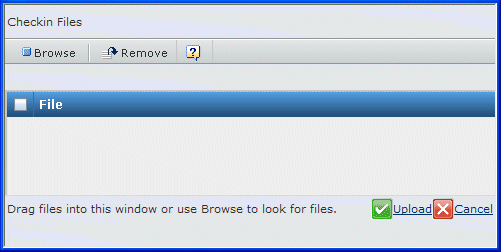
Use one of these methods to select files to upload:
- Click Browse. Select
the file(s) you want from the file navigator dialog.
- Drag and drop: open Windows Explorer
or another file navigation window. Select one or more files from the
file navigation window and drag them to the Files page. The window turns pink when you can drop the files.
The file names appear in the list.
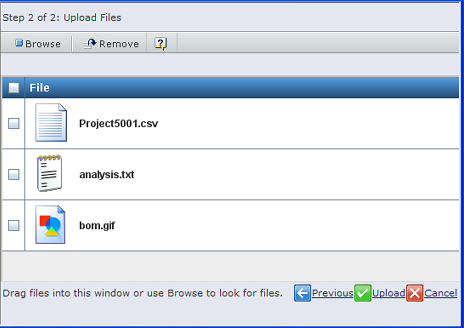
To add a checkin comment, click  at the end of a row.
at the end of a row.
The page adds a text box where you can enter comments.
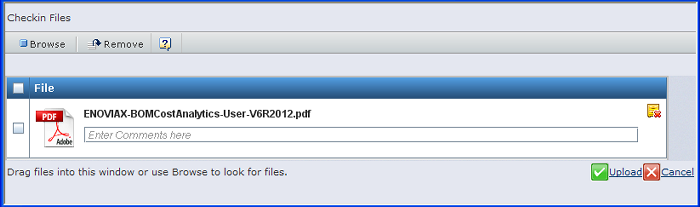
You can click  to remove the comment box.
to remove the comment box.
To remove a file (you no longer want to check it in), check the file
and click Remove.
Click Upload.
A progress bar shows for each file as it is uploaded. Click  to halt the upload process. Halting the process stops the complete upload for ALL files in the list.
to halt the upload process. Halting the process stops the complete upload for ALL files in the list.