Workflows Page | ||
| ||
Columns
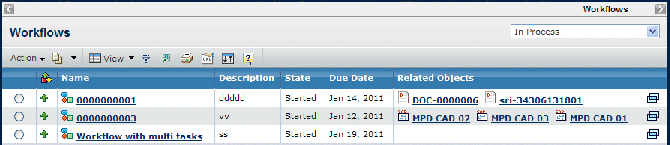
| Column Name | Description |
|---|---|
| The status of the workflow. A green arrow means all workflow tasks are on time. A yellow diamond means at least one workflow task, not including the last task in the workflow, is late. A red square means the last task is late. | |
| Name | The name of the workflow. To see details about a workflow, click its name. See Workflow Properties Page. |
| Description | The description that the creator or owner entered for the workflow. |
| State |
|
| Due Date | The date that the workflow owner has indicated the workflow should be completed. If this date has passed and the final task has not yet been completed, the workflow status icon is red. |
| Related Objects | (Shown only on the Workflows page) The objects that have been added as content to the workflow. Click the underlined object name to view details about the object. |
| Owner | (Shown only on object-related Workflows page) The person who owns the workflow. |
| Click to view the Properties page for the workflow in a separate window. |
![]()
Filters
The filter in the upper right of the page shows any of the following workflow views:
- All
- Not started
- In process
- Suspended
- Completed within last 30 days
- Completed within last 60 days
- Completed within last 90 days
![]()
Actions Menu and Page Toolbar
This table describes the available actions.
| Action | Description | For details, see: |
|---|---|---|
| Create New | Creates a new workflow. | Creating a Workflow |
| Start | Starts a selected workflow. The workflow must be in the Not Started or Stopped state. When a workflow is started, it creates the first-level tasks based on the process definition activities | Starting a Workflow |
| Stop | Stops a selected workflow in the Started or Suspended state. Connected tasks are kept. When the workflow is restarted, the connected tasks, including completed tasks, are deleted and the workflow starts again from the beginning | -- |
| Change Owner | Reassigns ownership of a selected workflow to another person. The person chooser opens where you select the person to own the workflow. A workflow can be reassigned only in the Not Started or Stopped state. | -- |
| Resume | Resumes a selected workflow in the Suspended state. All connected suspended tasks are resumed. | -- |
| Suspend | Pauses a selected workflow in the Started state. All connected active tasks are suspended, which means that task assignees cannot check in deliverables or promote their tasks. | -- |
| Delete | Deletes a workflow that you own whose state is Not Started or Stopped. | Deleting a Workflow |