Building a Table | ||
| ||
Create a table object and define the columns for it.
The graphics illustrate the components to create a table page for Packages. It is called by selecting
 > Sourcing > Packages.
> Sourcing > Packages. 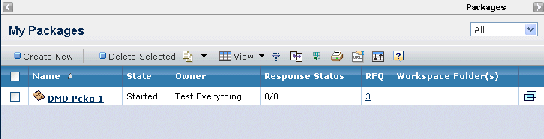
Define the column data, the column heading, the column order, and who can access each column. For a description of how to fill in the parameters and settings for tables and columns, see Parameters for Table Objects. For naming conventions, see Naming Conventions.
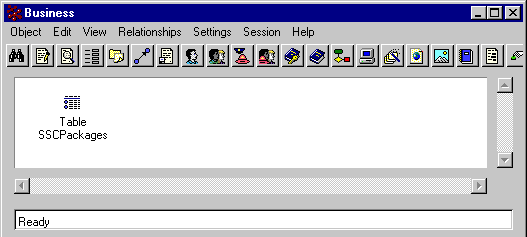
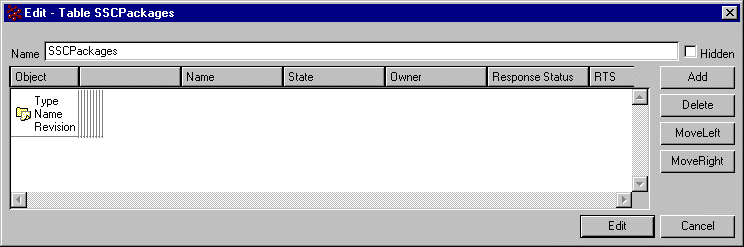
Create an inquiry object or program object to define how the system gets the list of business objects (and relationships, if appropriate) when the table page first loads.
For example, the Packages page should display all packages for a person's company. For a description of how to fill in parameters for inquiry objects, see Parameters and Settings for Inquiry Objects. For naming conventions, see Naming Conventions.
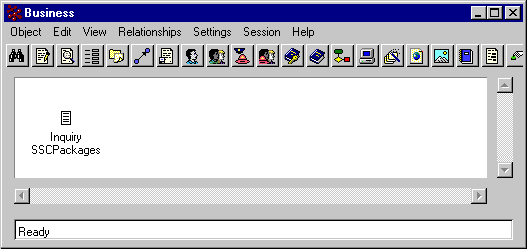
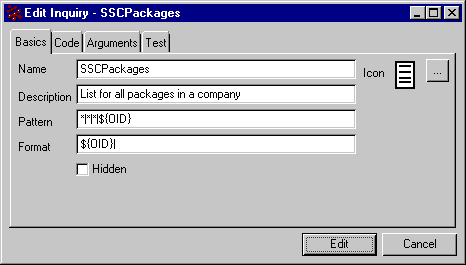
Create inquiry or program objects for each filter list option that is different from the inquiry/program needed when the page loads.
For example, the filter list for the Package page should contain options for showing only packages that are owned by the user and only packages routed to the user.
Make sure to create the menu and command objects for the table page's Actions menus.
For instructions, see Toolbars.
Enter emxTable.jsp and specify the parameters needed to display the page in the href parameter for the menu or command object that calls the table page (or in the JSP if a JSP is calling the page). Since emxTable.jsp is in the ematrix/common directory, the first part of the URL should usually be: ${COMMON_DIR}/emxTable.jsp. Here are two example href values. For a description of the parameters, see URL Parameters Accepted by emxTable.jsp and emxTableEdit.jsp.
This sample URL calls emxTable.jsp using the program URL parameter (among others):
${COMMON_DIR}/emxTable.jsp?table=SCSBuyerDesksSummary&toolbar=SCSBuyerDesksSummaryToolBar &program=SourcingBuyerDesk:getBuyerDesks,SourcingBuyerDesk:getAssignedBuyerDesks&programLabel= emxSourcing.Common.All,emxSourcing.Common.Assigned&header=emxSourcing.BuyerSearchResult.BuyerDesks&HelpMarker=emxhelpbuyerdesks&selection=multiple&PrinterFriendly=true &sortColumnName=Name&sortDirection=ascending'If you are working with the Web-based user interface as you are making changes and want to see your changes in the user interface,select
 > Utilities > Reload Cache and click the browser Refresh button.
> Utilities > Reload Cache and click the browser Refresh button.
The cache refreshes automatically when the component age expires. This setting is in emxSystem.properties.
Only users assigned to the Administration Manager role have access to the Reload Cache tool.