From the page Actions menu, click Feature Option.
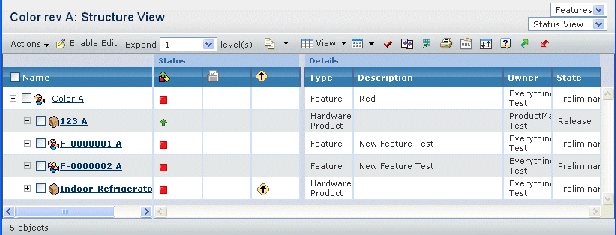
Use the filter in the upper right corner of the page to select the view
in which you would like to view the feature option table. The following
views are provided: Status, Selection, Rules, and GBOM. For a description of these views, see Feature Option Table Views
Use any of the following commands from the page Actions menu or page
toolbar to work with the features.
- Create. You can create a new feature. The new
feature will be connected to the root object (product/ feature).
- Add Existing. You can add existing features
from the database. The Search page opens. After you select one or more features
in the search results page, the features will be connected to the root
node.
- Create Subfeature. You can create a new feature.
The new feature will be connected to the selected feature.
- Add Existing Subfeature. You can add existing
features from the database. The Search page opens. After you select one or more features
in the search results page, the features are connected to the selected
feature.
- Remove. Removes the relationship between all
checked items and the parent. It does not delete the items from the database.
- Delete. Removes any checked items from the
list and deletes them from the database.
|