From the Categories menu, click Builds.
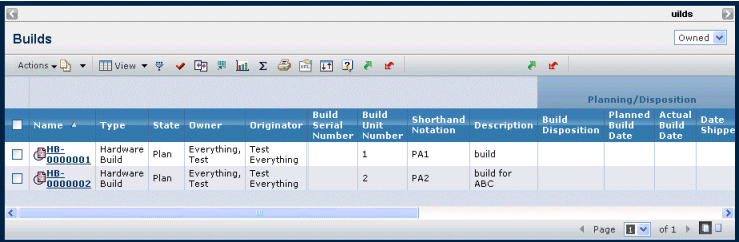
It contains the following columns:
Name. Name of the build. This column contains
highlighted links. Click on any name in this column to view the Properties
page for that object.
Type. The build type or subtype.
Description. Details about the build.
State. The current state of the build in its
lifecycle.
Owner. The user who has responsibility for
the build.
Originator. The user who created the build.
Build Serial Number. The assigned serial number for the build.
Build Unit Number. The build's unit number. A unit number is auto-generated for builds created in the context of a product and/or product configuration. The unit number corresponds to the last unit number generated under the context model for that product. For example, if the last build created under a model was assigned a unit number of 11, the next build created under the model is assigned a unit number of 12. .
Shorthand Notation. The shorthand notation used for the build. For example: A1, A2, A3. When a build is created in the context of a product, the product’s shorthand notation is automatically assigned to the build.
Planned Build Date. Date when the product configuration
is planned to be built.
Actual Build Date. Date when the product configuration
is actually built.
Owner. The user who has responsibility for
the build.