Viewing Product Configuration Selected Options | |||||||
|
| ||||||
-
From the Categories menu, click Selected Options.
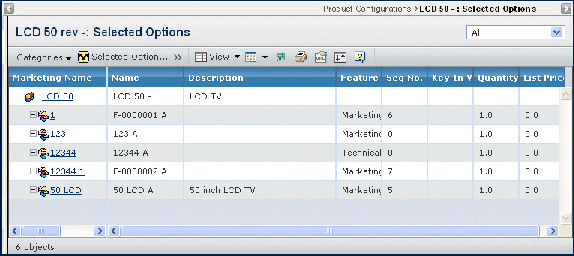
If you want to limit the number of features in the table, from the Expand drop-down list in the page toolbar, select a number from 1 through 5 to show associated features, select All to show features for all possible levels, or select Specify to specify the level.
If you want to display only one feature type, from the drop-down list in the upper right corner of the page, select either Configuration Features, Logical Features, or All to show all feature types.
It contains the following columns:
Marketing Name. The marketing name of each selected option for the product configuration in a structure navigator. This column contains highlighted links. Click on any name in this column to view the Properties page for that object, or click
 in the row to view the Properties page in a new browser
window.
in the row to view the Properties page in a new browser
window.
Name. Name of the feature.
Description. Details about the feature.
Feature Type. The feature type is either configuration, logical, manufacturing, or none.
Seq Number. The sequence the subfeatures will be shown during product configuration.
F/N. The Find Number is an ID that is used on drawings as "bubble" callouts. Find numbers are usually integer values: 1,2,3,...
Key In Value. The value that is entered when creating the product configuration.
Quantity. The quantity of the item in the product or feature.
List Price. The cost of this option. The default is $0.00.