Creating a Product Variant | |||||||
|
| ||||||
From the page Actions menu or page toolbar, click Create .
The Create New Product Variant page opens.
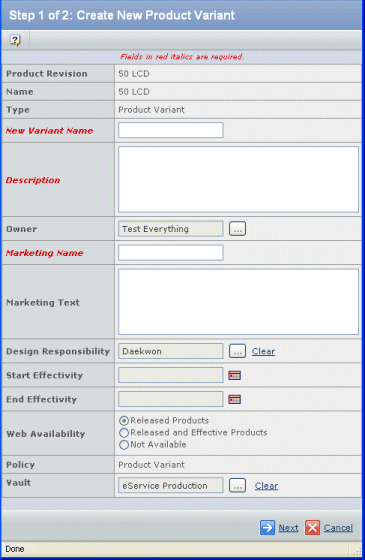
Make modifications, as necessary:
Product Revision. The revision number or code of the product in context. This is a read-only field.
Name. The name of the product in context. This is a read-only field.
Type. The type is product variant and is read-only.
New Variant Name. Type the name of the new product variant.
The following special characters are prohibited in names.
Special Character Description @ Commercial At Sign , Comma * Asterisk ? Question Mark [ Left Square Bracket ] Right Square Bracket # Number Sign $ Dollar Sign { Left Curly Bracket } Right Curly Bracket \ Backslash " Double Quotation Mark < Less-Than Sign > Greater-Than Sign | Vertical Line % Percent Sign ; Semicolon & Ampersand = Equals Sign Note: If you should need to use any of these special characters in a name, you can edit the emxFramework.Javascript.NameBadChars property in the emxSystem.properties file located in SERVER_INSTALL\managed\properties\ (Windows) or SERVERHOME/managed/properties/ (UNIX).
Description. You can add details to the description or replace the existing description.
Owner. Click
 to assign an owner.
By default, the person who creates a product is its owner.
to assign an owner.
By default, the person who creates a product is its owner.
Marketing Name. This field is automatically populated with the same value as the New Variant Name field. You can accept the default or specify a different name. This name appears during product configurations or when displaying all the products of a company. Special characters are prohibited (see New Variant Name, above).
Marketing Text. Type the marketing text of the new product. This text appears during product configurations or when displaying all the products of a company.
Design Responsibility. Click
 to assign the organization
or project that has design responsibility for the product. For details,
see Assigning Design Responsibility.
to assign the organization
or project that has design responsibility for the product. For details,
see Assigning Design Responsibility.The design responsibility must be assigned before the product in context reaches the Release state.
Start Effectivity. Click
 to select the Start
Effectivity date of the product variant, the date from which the product
is available for configuration sessions. The date must be selected if
the Web Availability is set to "Released and Effective Products."
to select the Start
Effectivity date of the product variant, the date from which the product
is available for configuration sessions. The date must be selected if
the Web Availability is set to "Released and Effective Products."
End Effectivity. Click
 to select the End Effectivity
date of the product variant, the date up to which the product is available
for configuration sessions. The date must be selected if the Web Availability
is set to "Released and Effective Products".
to select the End Effectivity
date of the product variant, the date up to which the product is available
for configuration sessions. The date must be selected if the Web Availability
is set to "Released and Effective Products".
Web Availability. Select the web availability status: Released Products, Released and Effective Products, or Not Available.
If a product has not been released, there may be errors in the product structure that are not checked for until the product moves to the Released state.
Policy. This is a read-only field that shows the policy that controls the product variant.
Vault. Click
 to specify where the
object will be stored in the database. This field is displayed only if
more than one vault is available to you.
to specify where the
object will be stored in the database. This field is displayed only if
more than one vault is available to you.
Click Next. The Select Logical Features page opens and contains all the logical features of the product in context. If the context product has no logical features, then an error message appears. Click OK to continue.
Select one or more logical features for the new product variant.
When a child level feature is selected, the parent logical feature is automatically selected.
Note: If you manually add a configuration feature to a product or product variant and then add it as a design variant to a logical feature, that configuration feature is retained in the product or product variant context even if the design variant is removed.
Click Done.