From the Categories menu, click Test Cases.
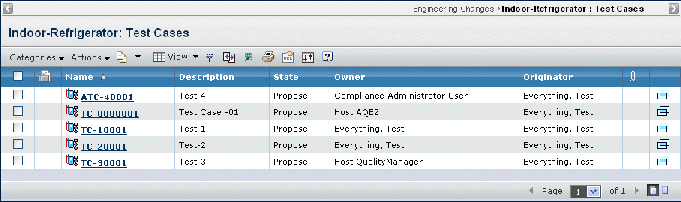
The Test Cases page contains the following columns:
Name. Name of the test case. This column contains highlighted links. Click on any name in this column to view the Properties page for that object, or click  at the end of the row to view the Properties page in a new browser window.
at the end of the row to view the Properties page in a new browser window.
Description. Details about the test case.
State. The current state of the test case in its lifecycle.
Owner. Person who is currently assigned responsibility for the test case.
Originator. The person who created the test case. This person may not necessarily be the owner of the test case.
 (Quick File Access icon). Shows the icon if files are checked into or connected to the object. Click the icon to open the Files page. See Files Associated with an Object.
(Quick File Access icon). Shows the icon if files are checked into or connected to the object. Click the icon to open the Files page. See Files Associated with an Object.