To add an existing configuration feature, do one of the following:
- In the context of a product line, from the Categories menu, select Configuration Features. In the Configuration Features page, select the desired product line, click Enable Edit, then from the page Actions menu, select Add Existing.
- In the context of a model, from the Categories menu, select Configuration Features. In the Configuration Features page, on the Candidate Configuration Features tab, from the page Actions menu, select Add Existing.
- In the context of a product, from the Categories menu, select Configuration Features. In the Configuration Features page, select the desired product, click Enable Edit, then from the page Actions menu, select Add Existing.
- In the context of a product variant, from the Categories menu, select Configuration Features. In the Configuration Features page, select the desired product variant, click Enable Edit, then from the page Actions menu, select Add Existing.
- In the context of another configuration feature, from the Categories menu, select Configuration Features. In the Configuration Features page, select the desired configuration feature, click Enable Edit, then from the page Actions menu, select Add Existing.
The Search page opens, in which you can search for existing configuration features that are not already connected to the context object. In the Search page, select the desired configuration feature, then click Submit. The Search page is dismissed. In all contexts except for a model, the text color of the configuration feature is initially displayed in green, meaning that the addition is still preliminary.
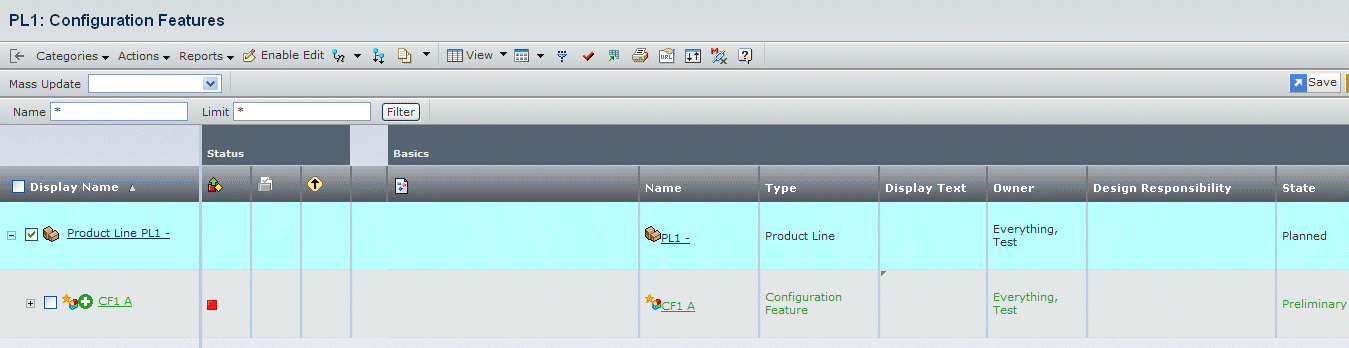
Click Save.
The text color of the configuration feature changes to black, meaning that the addition has been confirmed.
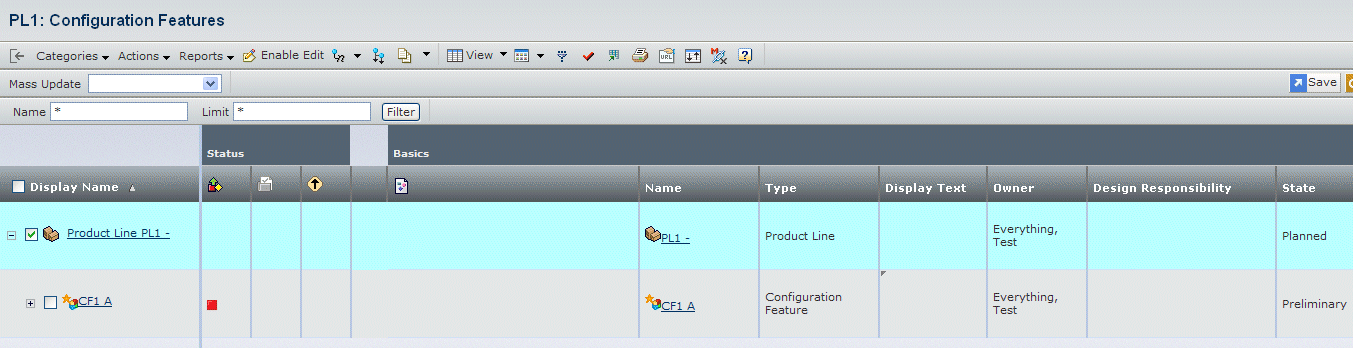
|