Editing Logical Feature Properties | |||||||
|
| ||||||
In the Logical Feature Properties page, click
 Edit Details.
Edit Details.
The Edit Logical Feature page opens.
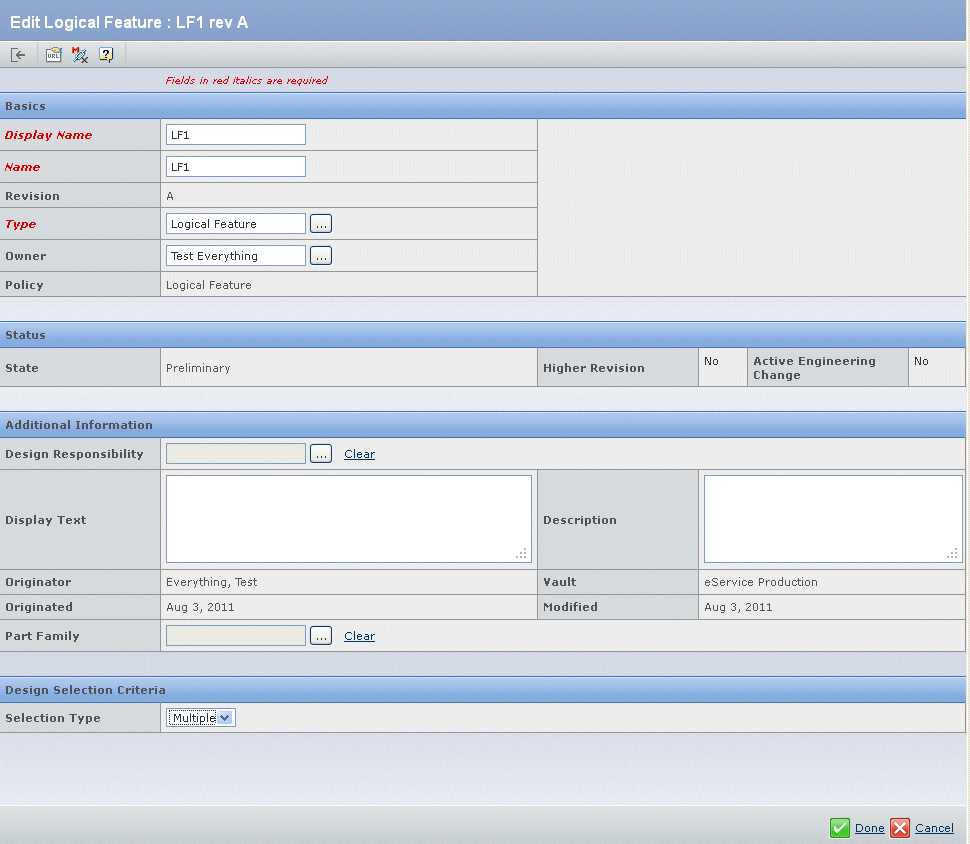
Edit the following fields as desired:
Basics Description Display Name Display name of the logical feature. This field is required. Name Name of the logical feature. This field is required. Note: See below for limitations regarding the use of special characters in names.
Type Type of the object. The default value is Logical Feature. Click  if you wish to select the subtype Software Feature. This field is required.
if you wish to select the subtype Software Feature. This field is required.Owner Owner of the logical feature. Click  if you wish to change the owner.
if you wish to change the owner.Additional Information Description Design Responsibility Responsible Design Organization (RDO) for the logical feature. Click  if you wish to select a different organization or project space.
if you wish to select a different organization or project space.Display Text Enter any text you wish to be displayed with the logical feature. Description Enter a description of the logical feature. Part Family Click  to select a part family for the logical feature.
to select a part family for the logical feature.If the logical feature has one part family but no design variants, the part family is displayed above the text box, which is provided together with a chooser button to enable selection of an additional part family.

If the logical feature has multiple part families, each one is displayed on a separate line above the text box, which is provided together with a chooser button to enable selection of an additional part family.
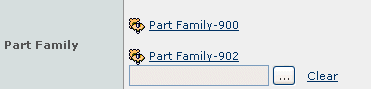
The Clear button clears the contents of the text box, not the existing part families.
Existing part families cannot be modifed or deleted from the Edit page, but can be from the Logical Feature > GBOM category.
Design Selection Criteria Description Selection Type From the drop-down list, select Single or Multiple. The following special characters are prohibited in names.
Special Character Description @ Commercial At Sign , Comma * Asterisk ? Question Mark [ Left Square Bracket ] Right Square Bracket # Number Sign $ Dollar Sign { Left Curly Bracket } Right Curly Bracket \ Backslash " Double Quotation Mark < Less-Than Sign > Greater-Than Sign | Vertical Line % Percent Sign ; Semicolon & Ampersand = Equals Sign Note: If you should need to use any of these special characters in a name, you can edit the emxFramework.Javascript.NameBadChars property in the emxSystem.properties file located in SERVER_INSTALL\managed\properties\ (Windows) or SERVERHOME/managed/properties/ (UNIX).
Click one of the following buttons at the bottom of the window:
- Click Done to save your changes.
- Click Cancel to ignore your changes.
The Edit Logical Feature window is dismissed.