Logical Feature Properties Page | ||||||
|
| |||||
Properties Table
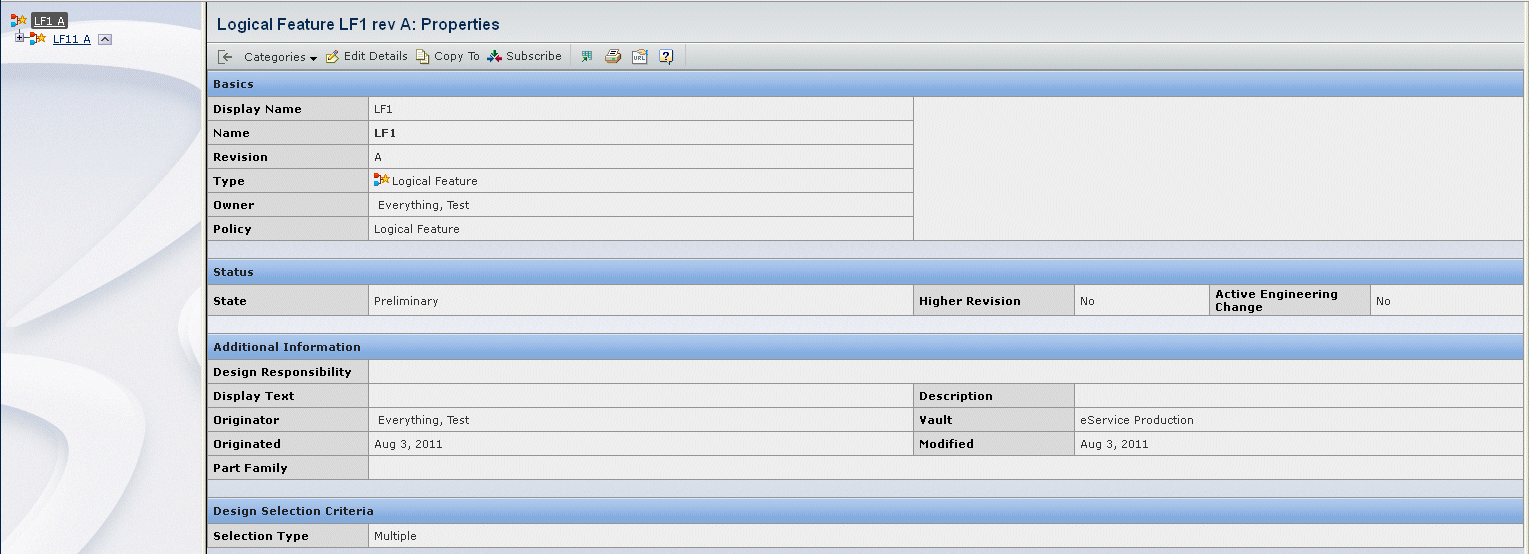
| Basics | Description |
|---|---|
| Display Name | The display name of the logical feature |
| Name | The name of the logical feature |
| Revision | The revision of the logical feature |
| Type | Logical Feature |
| Owner | The owner of the logical feature |
| Policy | The policy governing the lifecycle of the object. In this case, it is Logical Feature. |
| Status | Description |
| State | The current state of the logical feature in its lifecycle |
| Higher Revision | Yes or No; whether a higher revision of the logical feature exists |
| Active Engineering Change | Yes or No; whether there is an active engineering change for the logical object |
| Additional Information | Description |
| Design Responsibility | The responsible design organization (RDO) for the logical feature |
| Display Text | The display text associated with the logical feature, if any exists |
| Originator | The user who created the logical feature |
| Originated | The date the logical feature was created |
| Part Family | The part family to which the logical feature belongs, if one exists |
| Description | Description of the logical feature, if one exists |
| Vault | The vault in which the logical feature is stored |
| Modified | The date the logical feature was last modified |
| Design Selection Criteria | Description |
| Selection Type | Single or Multiple |