In the context of a product, in the Logical
View tab of the Logical Structures page, select the logical feature you want to replace, then from the page Actions menu, select Replace.
The Replace Logical Feature window opens.
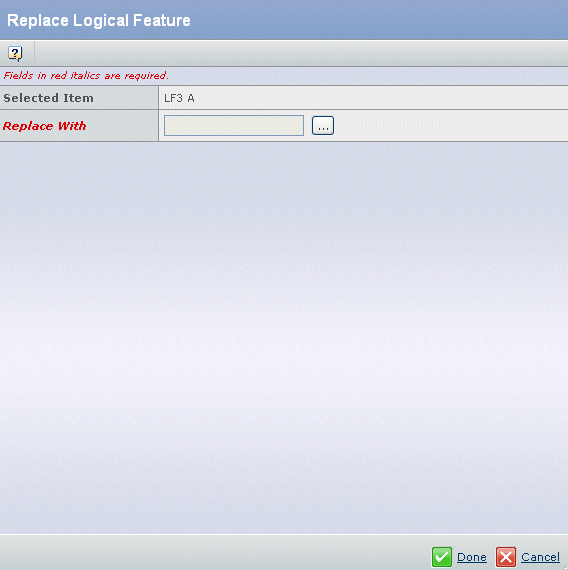
The Selected Item field shows the name of the object that will be replaced.
In the Replace With field, enter or click
 to select the logical feature or product that you want to replace the selected item. to select the logical feature or product that you want to replace the selected item.
Note:
When a logical feature is replaced with another logical feature or product, all relevant cached information, such as the BOM XML, is updated.
|