To add an existing logical feature, do one of the following:
- In the context of a model, from the Categories menu, select Logical View. On the Candidate Logical Features tab of the Logical View page, from the page Actions menu, select Add Existing.
- In the context of a product or logical feature, from the Categories menu, select Logical Structures. In the Logical View tab of the Logical Structures page, select the object to which you want to add a logical feature, click Enable Edit, then from the page Actions menu, select Add Existing.
- In the context of a manufacturing feature, from the Categories menu, select Logical Structures. In the Manufacturing View tab of the Logical Structures page, select the object to which you want to add a logical feature, click Enable Edit, then from the page Actions menu, select Add Existing.
The Search window opens, in which you can search for existing logical features.
- In the context of a model, the Search window displays logical features that are not already candidate features of or committed to the model.
- In the context of a logical feature, the Search window displays logical features that are not already connected to the logical feature.
- In the context of a manufacturing feature, the Search window displays logical features that are not already connected to the manufacturing feature and are a part of the logical feature structure of the same product.
In the Search window, select the desired logical feature, then click Submit. Note:
If you select a logical feature that is already connected to the context logical feature or manufacturing feature at a different level, an error message is displayed. You must select a different logical feature.
The Search window is dismissed. In the context of a model, the logical feature is immediately connected to the model. In the context of a product, logical feature, or manufacturing feature, the text color of the logical feature that has been added is initially displayed in green, meaning that the addition is still preliminary.
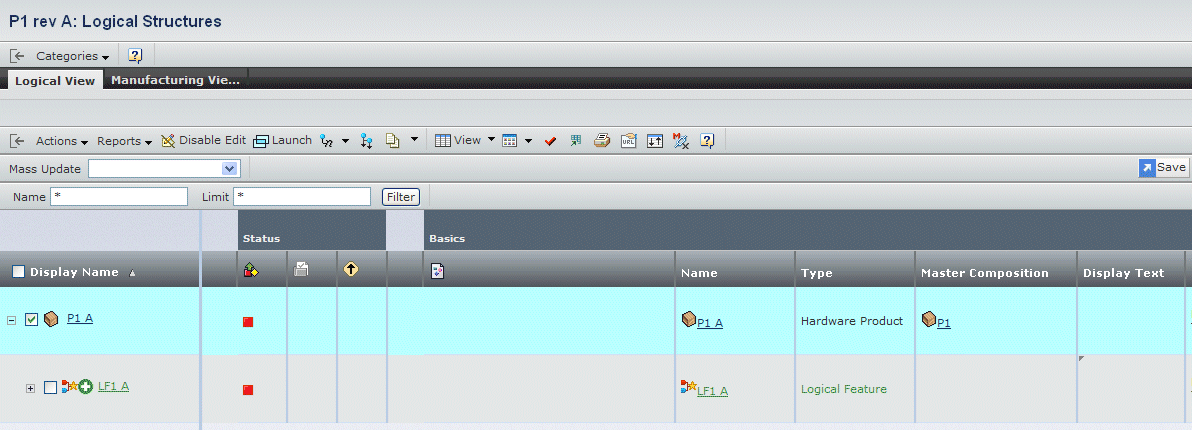
Click Save.
The text color of the logical feature changes to black, meaning that the addition has been confirmed.
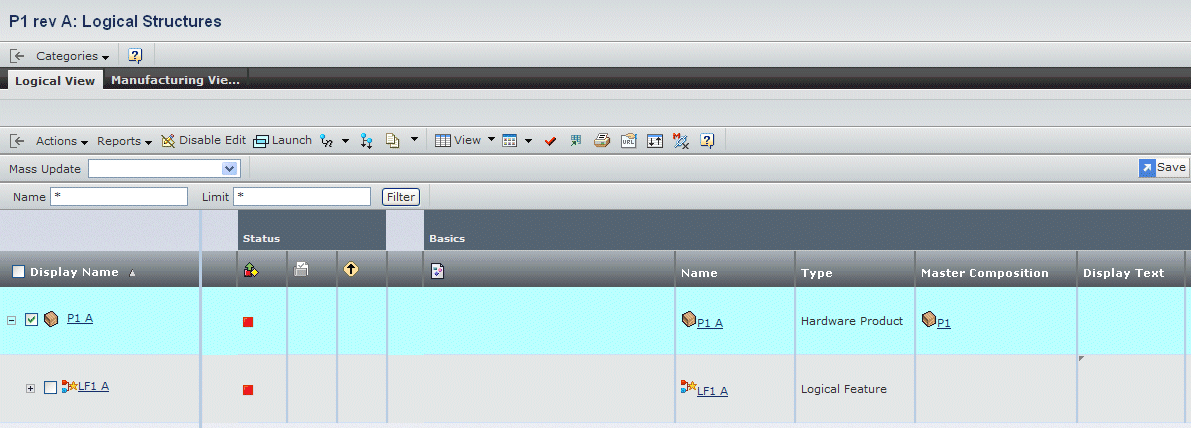
|