Distributions Table
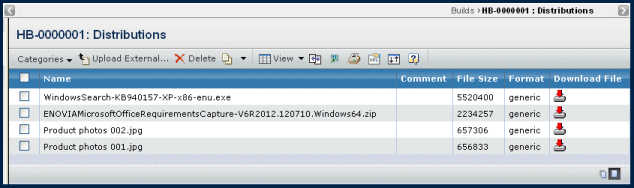
The Distributions table has the following columns:
| Column |
Description |
|---|
| Name |
Name of the distribution. |
| Comment |
Comments that give details about the distribution. |
| File Size |
Size of the file checked in to the distribution. |
| Format |
Format of the file checked in to the distribution. |
| Download File |
This column contains a download icon if a file is checked in. To download a file:
- Click
 in a distribution's row to open the file or save it to your computer. in a distribution's row to open the file or save it to your computer.
- If you want to save the file, browse to the directory or folder you want to contain the file and click Save.
|
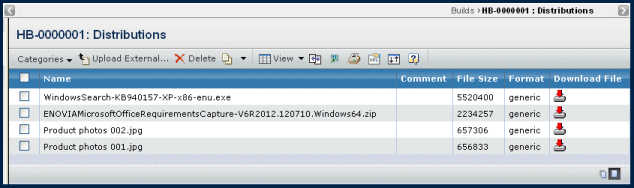
![]()
 in a distribution's row to open the file or save it to your computer.
in a distribution's row to open the file or save it to your computer.