Managing Pass Through RFQs for Quotations | |||
| |||
From the page toolbar, click Categories > Pass Through RFQs.
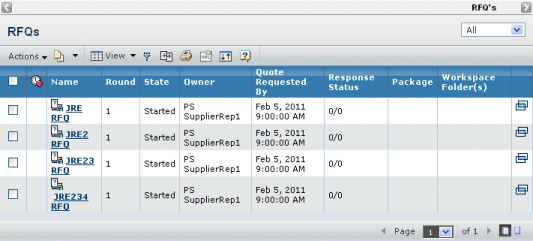
For each pass through RFQ, this page lists these details:
 (Pending). If the icon shows in the column, the RFQ has a pending version.
(Pending). If the icon shows in the column, the RFQ has a pending version.Name. The name of the RFQ. Click the name to view the Properties page. See Viewing Details of a Pass Through RFQ.
Round. A round is a revision of an RFQ. When the RFQ is created, its round is 1. If the buyer needs to change the RFQ after sending it to suppliers, the buyer makes a new round, which is represented by the number 2 and so on. The Pass Through RFQs page lists the latest round.
State. The current lifecycle state for the RFQ.
- Started. The buyer is assembling the RFQ, preparing it for review. This is the only state during which changes can be made without creating a new round or notifying suppliers about the changes.
- Initial Review. The buyer has assembled the RFQ and it is being reviewed by internal personnel.
- Sent. The buyer sent the pass through RFQ to suppliers. Suppliers are reviewing the RFQ and completing quotations.
- Response Complete. All quotations have been returned from suppliers or the Quote Requested by Date has been reached. The buyer is reviewing the quotations and making award recommendations. The bid information from the pass through quotations can be used for entering bid information for the source RFQ quotation.
- Final Review. Internal personnel are reviewing the buyer's award recommendations. The buyer can change which quotations are awarded the bid if needed.
- Complete. Awards have been finalized.
- Cancelled. The RFQ can no longer be worked on, even if it has been sent to suppliers. Cancelled RFQs can be reactivated.
Owner. The buyer who has primary responsibility for the RFQ. Co-owners are not listed on this page.
Quote Requested by Date. The date and time by which suppliers must return quotations. If suppliers don't return quotations by this date/time, the buyer can promote the RFQ to Response Completed and begin evaluating the quotations that were returned. Once the RFQ is promoted to Response Complete, suppliers can no longer work on or return quotations.
Response Status. Shows how many suppliers still need to return quotations. The first number is the number of suppliers who have returned a quotation. The second number is the total number of suppliers included in the RFQ.
Package. If listing the RFQs in a package, this column does not display. The name of the package the RFQ is included in, if any. To see information about the package, click the package name. See Viewing Package Details.
Workspace Folder(s). If listing the RFQs in a package, this column does not display. The name of the workspace folder(s) that the RFQ has been added to, if any. To view information about the folder, click the folder name. Only folders that you have at least Read access to are listed.
 . Opens the Properties page for the RFQ in a new window. See Viewing Details of a Pass Through RFQ.
. Opens the Properties page for the RFQ in a new window. See Viewing Details of a Pass Through RFQ.Use the page Actions menu or toolbar to work with pass through RFQs:
Create New. Creates a new pass through RFQ; see Creating a Pass Through RFQ.
Delete Selected. Deletes selected RFQs; click OK to confirm. You can only delete RFQs that you own or co-own and only when they are in the Started or Initial Review states. If you delete an RFQ from a package that contains only Completed or Cancelled RFQs, the system automatically promotes the package to Complete. If you delete an RFQ in the second round of any state, the delete operation deletes that round, but not the entire RFQ.