From the global toolbar, click .
If the Business Administrator has not defined a dashboard for you, and
you have not defined one for yourself, you will see this message: You have not configured your Metrics Dashboard. Go to Tools>Preferences>>Metrics
Dashboard in order to configure your Metrics Dashboard View.
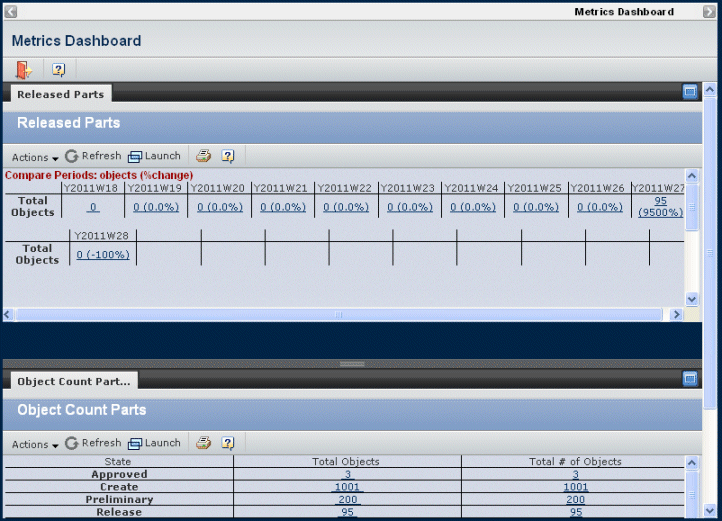
The dashboard can use one of five templates for laying out
the reports. Your Business Administrator may have added additional templates.
Each grouping of tabs is called a channel. Each tab shows a different
report. Each channel can be the full width of the window, or half the
width of the window.
Click on a tab to view that report. Use the scroll bars to view additional
channels. Each tab contains a toolbar that lets you work with that report.
If data has been created since a report was saved, or the saved report
does not include a result set, you see this message: "No results set
is associated with the selected report. Please click the Refresh button
to generate the report."
If the dashboard does not show a report that you created and saved,
you may need to add it to a channel. See Configuring the Metrics Dashboard for instructions on assigning a report to
a channel.
To view a report that is not assigned to the Metrics Dashboard, see
the instructions in Open Reports Page.
Use the Actions menu or page toolbar to work
with reports:
|