Creating New Meetings | |||
| |||
From the page Actions menu or toolbar, click Create New.
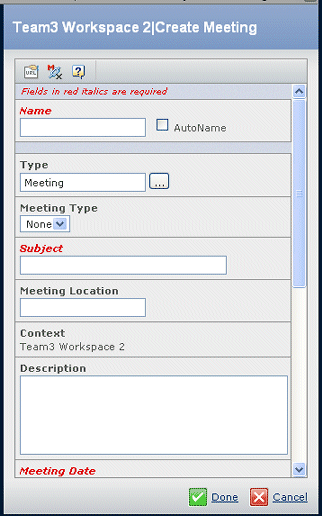
Enter these details:
Field Name Description Name A name for the meeting, or check the Autoname box to have the system generate a name. Type If your company defined specific types of meetings, such as Board Meeting or Press Conference, click  to select the type of meeting.
to select the type of meeting.
If you choose a type other than Meeting, any additional attributes your company defined show after the attributes listed here.
Meeting Type Select the meeting format from the drop-down list. Your company may have defined specific types of meetings that show in the list. Subject The name all attendees will see for the meeting. Meeting Location Describe where the meeting will be held, such as the name of a building, conference room number or name. You could also enter "con call" if the meeting will be held over the phone. Context The name of the item, such as an issue or workspace, that the meeting is associated with. Description Describe the purpose of the meeting. You can provide a brief description of the agenda, presenters, or items attendees should have available during the meeting. The description is included in the notification that is sent to meeting attendees. Meeting Date Click  to choose a date for
the meeting.
to choose a date for
the meeting.Start Time Choose the time you want the meeting to start for your local time zone. When attendees are notified of the meeting, the meeting start time is converted to their local time. Duration in Minutes Enter the estimated time that the meeting will last in minutes. For web meetings, if the duration exceeds the duration that your company has agreed to with the Web meeting provider, you will receive an error message. Lower the duration. Conference Call Number For online meetings, type the telephone number that meeting participants will call to join the meeting. Online Meeting Instructions Type the steps that attendees must follow to join the meeting. You can include a URL link so that attendees can click the link to open their default Web browser and access the Web page of the meeting provider. Conference Call Access Code For online meetings, type the code that meeting participants must enter in order to join the meeting, similar to a password. Online Meeting Provider Type the name of the Web-based meeting integration group. Click Done.
To complete setting up the meeting, you should:
- Add attendees; see Attendees Page for a Meeting.
- Add agenda items; see Agenda Items Page.
- Add decisions; see Decisions Page.
- Add attachments; see Attachments Page for a Meeting.
When the meeting is completely defined, you need to promote it (see Meeting Properties Page) so that attendees are notified.