Attachments Page for a Meeting | ||
| ||
Columns
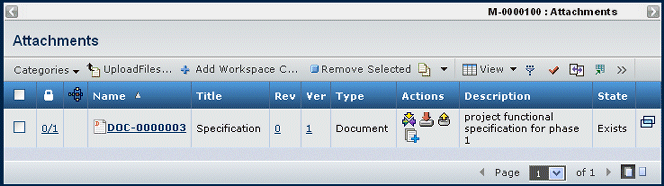
| Column Name | Description |
|---|---|
| Locked Files | Number of files locked / number of files checked into this document. For example, 2/4 indicates 2 files of the 4 files checked into this object are locked. |
| If the icon shows in the row, the document is included in an active route. See Working with Routes. | |
| Name | You can click the name to view the properties for the document and the files checked into it. See File List for a Non-versioning Document. |
| Title | The title of the content item. |
| Rev | The revision ID. See Document Revisions Page. |
| Ver | The version ID for a file, or an icon indicating multiple files. See File Versions Page. |
| Type | The content type. |
| Actions | The actions you can perform on the listed content. See fileactions. |
| Description | A description of the content. |
| State | The current state of the content. |
| Opens the Properties page for the document in a separate window. |
File Actions
| Icon | Name | Action |
|---|---|---|
Subscribe |
View and select subscriptions for a document. See Subscription Events for Documents and Document Sheets. |
|
Download |
Download one or more files to your local machine. Browse to the directory or folder you want to contain the file. Multiple files are downloaded in a single zip file. |
|
Check Out and Lock |
Check out one or more files to your local machine and lock the files from other users who cannot unlock it. Navigate to the folder or directory you want to contain the file. |
|
Update Files |
Update a file to its next version. See either Uploading Files with the Applet or Uploading Files without the Applet. |
|
Check In |
Check in and unlock one or more files. See either Uploading Files with the Applet or Uploading Files without the Applet. |
![]()
Actions Menu and Page Toolbar
This table describes the available actions.
| Action | Description | For details, see: |
|---|---|---|
| Upload Files | Creates a document and allows you to upload files into the document. | Creating a New Document |
| Remove Selected | Removes checked documents, click OK to confirm. | -- |