Click Manufacturing Plans from the category list.
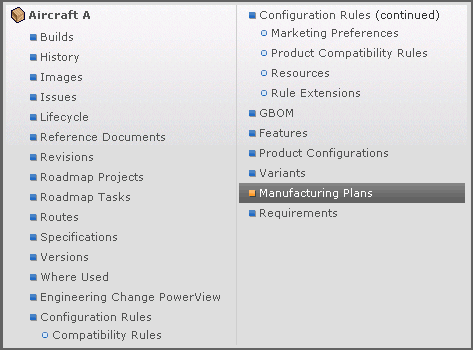
Note:
You can also access Manufacturing Plans from the Feature menu.
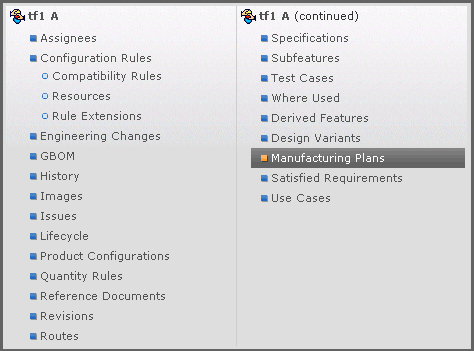
The Manufacturing Plans page opens with two tabs.The Manufacturing Plans tab contains all active manufacturing plans defined for the context logical feature or product and the Archived tab contains all archived or inactive manufacturing plans for the context object.
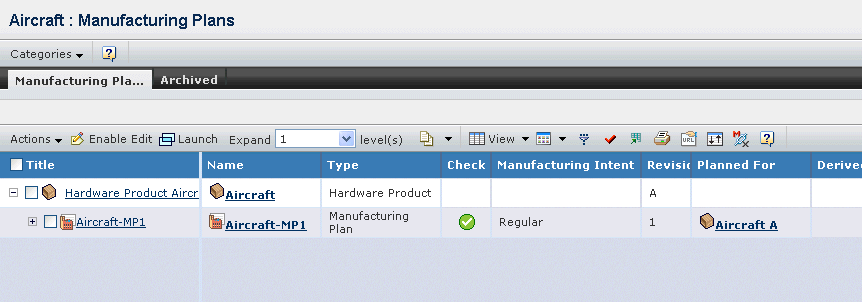
It contains the following columns:
Title. The root node is the context object and the second level shows each manufacturing plan defined for it. In the product context, each manufacturing plan can be expanded to view it's sub-manufacturing plans. This column contains highlighted links. Click on any name in this column to view the Properties page for that object.
Name. Name of the manufacturing plan. This column contains highlighted links. Click on any name in this column to view the Properties page for that object.
Type. The type is either Manufacturing Plan or a sub-type your company has configured.
Check. Indication of whether the Manufacturing Plan Breakdown is compliant with the design information.  means compliant;
means compliant;  means not compliant.
means not compliant.
Manufacturing Intent. How the manufacturing plan will be produced. The manufacturing intent is either Regular (if the Manufacturing Plan Breakdown should comply with its related Engineering definition) or Retrofit (if the Manufacturing Plan Breakdown does not need to comply with its related Engineering Definition).
Revision. The plan revision number or code.
Planned For. The context in which the plan is defined.
Derived From.The manufacturing plan from which the plan was derived. Click the name of the manufacturing plan in this column to view the Properties page for that object. If the manufacturing plan from which the plan was derived has been archived, this field is read-only. If this field is blank, the plan was not derived or cloned from another plan.
Description. Details about the plan.
Owner. Person responsible for the plan.
State. Current state of the plan in its lifecycle.