From the page Actions menu, check the product for which you want to run a report, then click Compatibility
Report.
The report page opens, showing products that have any of the following
compatibility problems with the context product:
- Any product that is required that is not already included
- Any product that is co-dependent that is not already included
- Any product that is incompatible that is already included
- Any product that has a compatibility issue
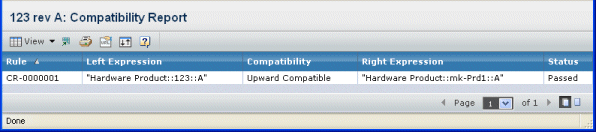
It contains the following columns:
Rule. The name of the rule defined to control
compatibility for the context product.
Left Expression. The left expression defined
when the rule was created or modified.
Compatibility. Specifies the compatibility
relationship.
Right Expression. The right expression defined
when the rule was created or modified.
Status. Shows a descriptive message indicating
the status of each rule connected to the product.