In the Logical Structures page, select an object. This is the object to which you will be copying the logical feature. Click Enable Edit, then from the page Actions menu, select Copy From.
The Step 1 of 2: Copy From window opens.
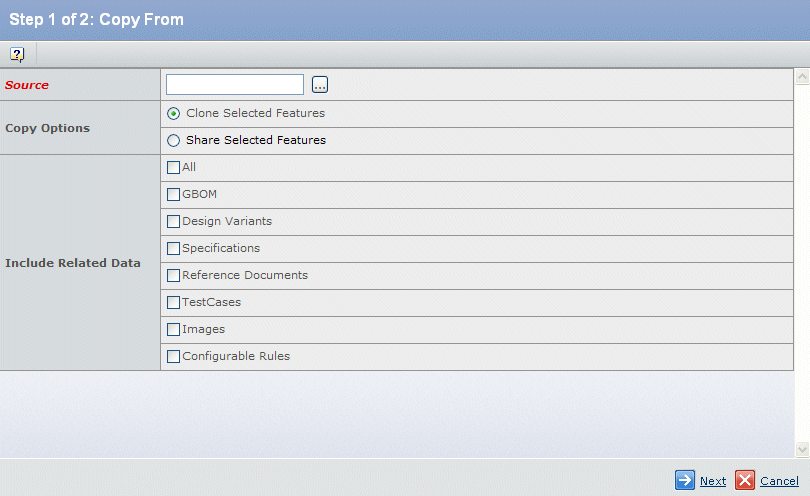
Select the Source object. This field is required. Enter or click  to select an object using the Search window. to select an object using the Search window. If you click  , a search window opens. Select an object from the list, then click Submit. The name of the selected object appears in the Source field. , a search window opens. Select an object from the list, then click Submit. The name of the selected object appears in the Source field.
Under Copy Options, select one of:
- Clone Selected Features copies the selected features by value. This is the default.
- Share Selected Features copies the selected features by reference.
Under Include Related Data, select which data to copy:
- All—All configured relationships are copied.
- GBOM—The associated GBOM is copied.
- Design Variants—Design variants are copied on the cloned objects. In addition, any Common Groups and context-specific information, if it exists, are replicated. Any GBOM rules that need to be refactored are also taken care of.
- Specifications—All specifications are copied.
- Reference Documents—All reference documents are copied.
- Test Cases—All test cases are copied.
- Images—All images (including the primary image) are copied.
- Configurable Rules—All compatibility rules, rule extensions, and resource rules associated with the selected logical feature are copied.
Click Next. The Step 2 of 2: Select Features to Copy From window opens.
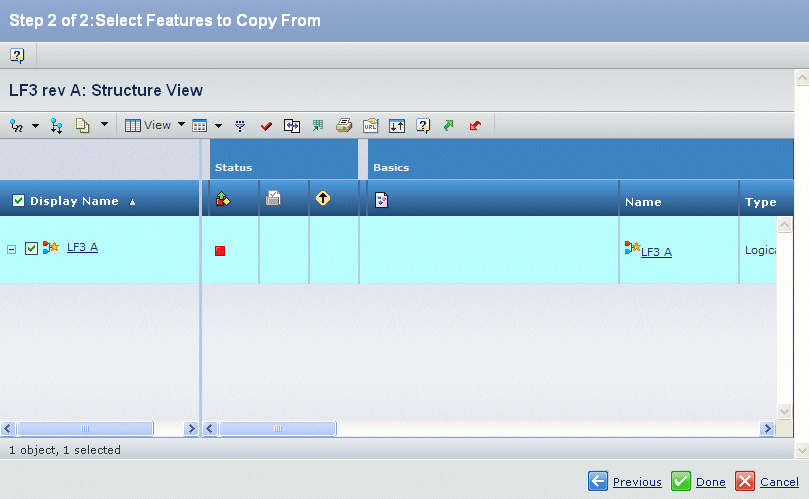
Select an object from the list. then click Done. In the Logical Features window, the text of the copied logical feature is displayed in green. Click Save. The text color of the copied logical feature changes to black.
|