In the Logical Feature Properties page toolbar, click Copy To.
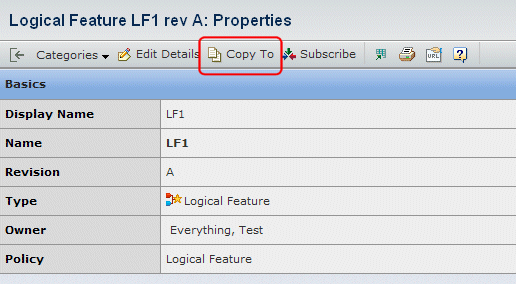
The Step 1 of 2: Copy To window opens.
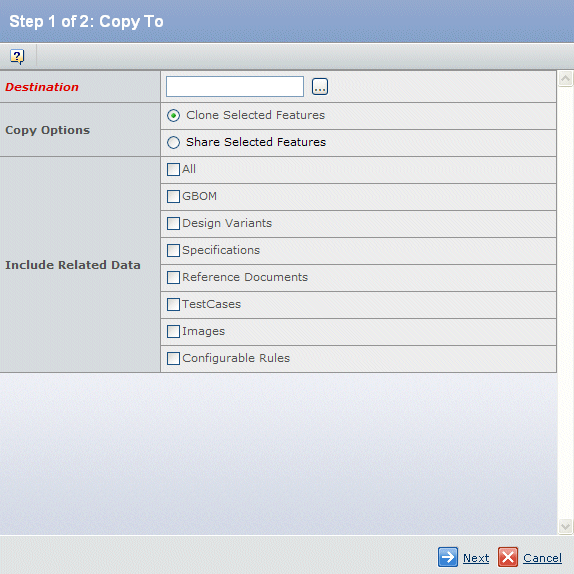
Select the Destination object. This field is required. Enter or click  to select a destination object. to select a destination object. If you click  , a search window opens. Select a product or logical feature from the list, then click Submit. The name of the selected object appears in the Destination field. , a search window opens. Select a product or logical feature from the list, then click Submit. The name of the selected object appears in the Destination field.
Under Copy Options, select one of:
- Clone Selected Features copies the selected features by value. This is the default.
- Share Selected Features copies the selected features by reference.
Under Include Related Data, select which data to copy:
- All—All configured relationships are copied.
- GBOM—The associated GBOM is copied.
- Design Variants—Design variants are copied on the cloned objects. In addition, any Common Groups and context-specific information, if it exists, are replicated. Any GBOM rules that need to be refactored are also taken care of.
- Specifications—All specifications are copied.
- Reference Documents—All reference documents are copied.
- Test Cases—All test cases are copied.
- Images—All images (including the primary image) are copied.
- Configurable Rules—All compatibility rules, rule extensions, and resource rules associated with the selected logical feature are copied.
Click Next. The Step 2 of 2: Select Features are Copied window opens.
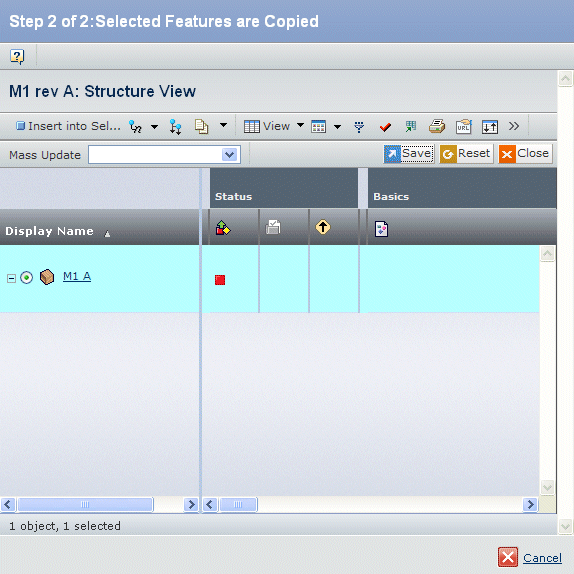
Select the object to which you want to copy the context logical feature. Click Save to save your changes. Click Close to close the Step 2 of 2 window.
|