Check the product for which you want to run a report, then click Dependency
Report, from the page Actions menu.
The report page opens, showing all dependent products in the product
structure.
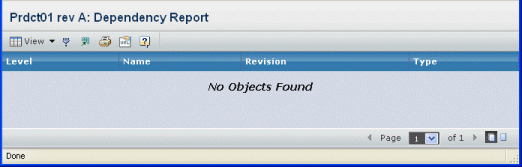
It contains the following columns:
Level. Shows the level of features and subfeatures
in the product structure. Features directly connected to the product
are represented by whole numbers. Subfeatures are represented by decimal
numbers, the number of decimal places indicating the level from the product.
Name. Name of the item in the product structure.
Revision. Revision of the item in the product
structure.
Type. Type of the item in the product structure.