Folder Properties | ||
| ||
Fields for Folders
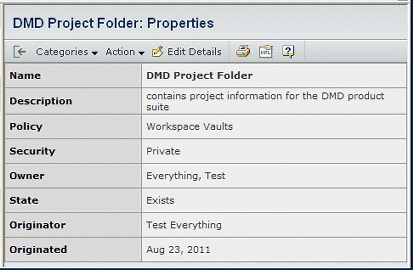
The left pane lists the folder hierarchy. Click the plus or minus symbols to expand or collapse the folder listing; click a folder name to view the contents of that folder.
| Field Name | Description |
|---|---|
| Name | The name of the folder. |
| Security | Who can view the folder. If the folder has global read access, anyone can view it. If the access is private, only the owner can view it. |
| Owner | The person who is responsible for the folder. |
| Originator | The person who created the folder. This person can be different from the owner. |
| Originated | The date on which the folder was created. |
| State | The current state of the folder in its lifecycle, for example, Exists. |
| Description | Details about the folder. |
![]()
Actions for Folders
| Action | Description | For details,s ee: |
|---|---|---|
| Edit Details | Edits the details. You can only edit certain attributes. | Editing Folder Properties |
| Copy | Makes a copy of this folder, and its access
definitions, with a new name. You need a Library Central license, not Library Experience to copy folders. |
Copying Folders |
| Search Within | Searches for objects within this folder's hierarchy. | Searching Within a Library or Folder |
| Subscribe | Subscribes to events for the folder. | List of Folder Events for Subscriptions |
![]()
Categories for Folders
| Category | Description | For details, see: |
|---|---|---|
Access |
Shows who has access to the folder and what kind of access. |
|
| Content | Lists the content of the folder. | Folder Content |
History |
Shows a log of events that have occurred. |
History Category in the Application Exchange Framework User's Guide |
Referenced By |
Shows the folders that contain the folder. |
Viewing Where an Object is Used (Referenced By) |