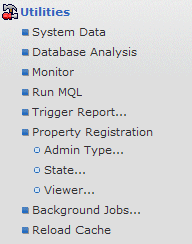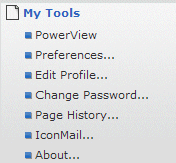Global Toolbar and Menus | ||
| ||
Global Toolbar
The global toolbar shows at the top of all ENOVIA pages.

| Menu/Button | Description |
|---|---|
Access pages of information for installed ENOVIA products. See the User's Guide for the applications for the menu items available. |
|
Access commands to perform actions for installed ENOVIA products. See the User's Guide for the applications for the menu items available. |
|
and |
Go to the previous or next page. See Revisiting Recent Pages. |
See Tools: My Tools Menu. |
|
See Searching. Also see the User's Guide for the installed applications for instructions on additional search options. |
|
Click to go to the home page, see Choosing a Home Page |
|
Exit the ENOVIA product, see Log Out from ENOVIA Products |
|
Text search |
Searchs for text phrases. See Running an Advanced Search (Navigation Mode). |
![]()
Search Text Box
Some page toolbars include an additional text box and command button. For example, an application can include a custom look-up field. When you enter text in the box and click the button (or press Enter), the custom function is performed and the page is updated accordingly.

The label and name of this button depends on the ENOVIA product.